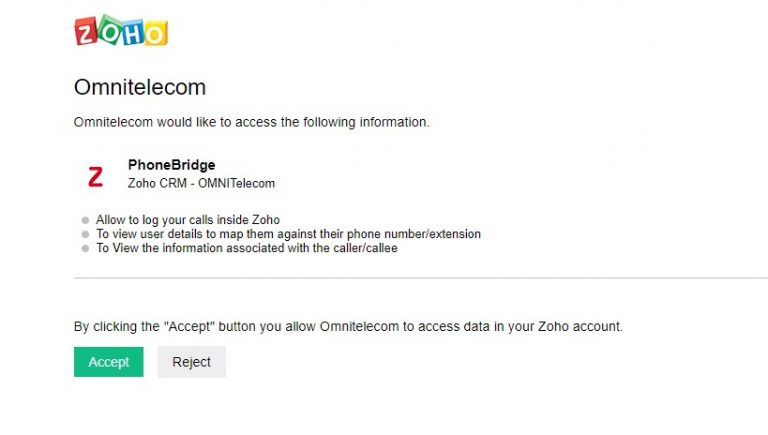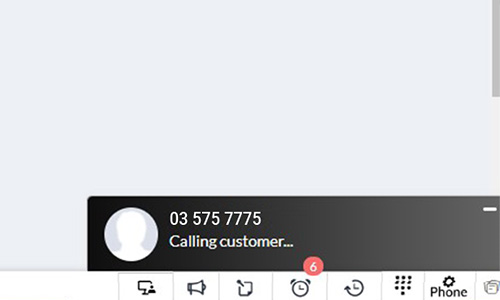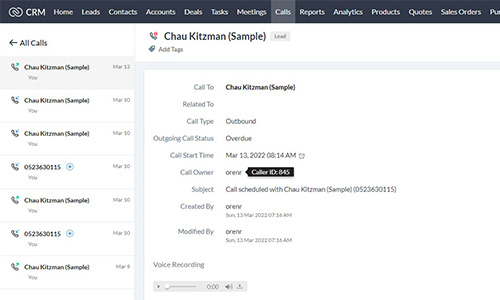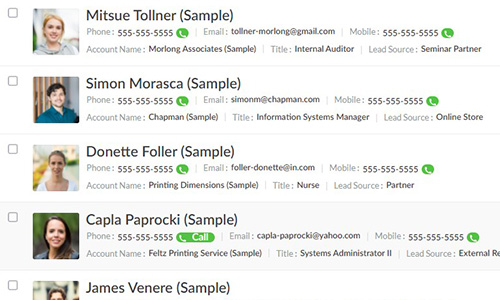About Omnitelecom
Business Solutions
B2C Communications
2022 OMNITelecom Ltd. All rights reserved ©
Policy & General Terms
B2C Policy & General Terms
Contact us
2021 OMNITelecom Ltd. All rights reserved ©
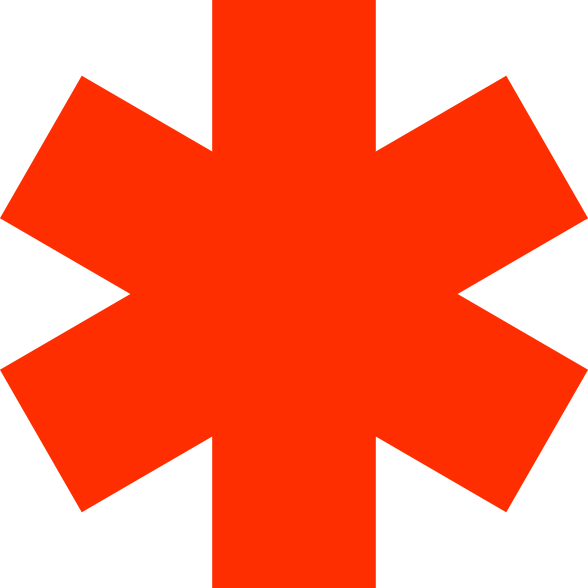
Change language
Business Solutions
Contact us
Policy & General Terms
B2C Communications
2021OMNITelecom Ltd. All rights reserved ©